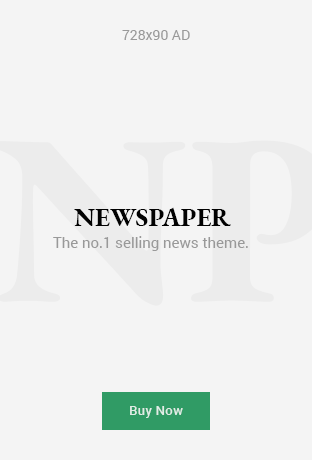The HyVideoAELoader error is a technical issue that users encounter when working with the Hunyuan Video Generation Model, particularly in environments like ComfyUI or when utilizing specific hardware configurations. This error often manifests as a failure to load the state dictionary for components like the AutoencoderKLCausal3D, disrupting video generation workflows. Commonly reported on platforms like GitHub, the error can stem from hardware incompatibilities, missing model keys, or configuration mismatches. For users leveraging advanced GPUs like the NVIDIA 3070Ti or higher, this issue can be particularly frustrating, as it halts creative or professional projects. In this comprehensive guide, we’ll explore the root causes of the HyVideoAELoader error, provide actionable troubleshooting steps, and offer solutions to ensure smooth operation of video generation models. Whether you’re a developer, researcher, or hobbyist, this article aims to equip you with the knowledge to resolve this error effectively.
Understanding the HyVideoAELoader Error
The HyVideoAELoader error typically arises during the initialization of the Hunyuan Video Generation Model, a sophisticated framework designed for video-to-video (V2V) processing within tools like ComfyUI. The error is often accompanied by messages indicating missing keys in the state dictionary, such as “encoder.down_blocks.0.resnets.0.norm1.weight” or similar, as reported in user forums. These keys are critical components of the model’s architecture, specifically within the AutoencoderKLCausal3D module, which handles video encoding and decoding. The absence or mismatch of these keys suggests that the model is either incompatible with the hardware, improperly configured, or attempting to load a corrupted or incomplete state dictionary. For instance, users with NVIDIA 30-series GPUs, like the 3070Ti, have noted this error, raising questions about compatibility with newer architectures. The error can also be influenced by memory constraints, as high-resolution video generation demands significant VRAM, often exceeding the capabilities of mid-tier GPUs. Understanding these technical underpinnings is crucial for diagnosing and resolving the issue effectively.
Common Causes of the HyVideoAELoader Error
Several factors can trigger the HyVideoAELoader error, each tied to the complex interplay of software, hardware, and configuration settings. One primary cause is hardware incompatibility, particularly with NVIDIA’s 30-series GPUs, which may not fully support the model’s computational requirements due to architectural differences or insufficient VRAM. For example, the Hunyuan model’s memory usage scales with resolution and frame rate, often requiring GPUs with 24GB or more VRAM for optimal performance. Another frequent culprit is a mismatch in the state dictionary, where the model expects specific keys that are either missing or misaligned due to an outdated or incorrect model checkpoint. This issue is compounded when users download incomplete or corrupted model files from repositories. Additionally, improper configuration in ComfyUI, such as incorrect node setups or outdated dependencies, can lead to initialization failures. Environmental factors, like outdated CUDA drivers or incompatible PyTorch versions, also play a significant role. Lastly, insufficient system resources—such as limited RAM or disk space—can prevent the model from loading properly, especially during high-demand tasks like video generation.
Initial Troubleshooting Steps
Before diving into advanced solutions, it’s essential to perform basic troubleshooting to rule out common issues. Start by verifying your hardware specifications, ensuring your GPU meets the minimum requirements for the Hunyuan Video Generation Model. For NVIDIA GPUs, check the VRAM capacity (ideally 12GB or higher) and confirm that the latest drivers are installed via the NVIDIA Control Panel or website. Next, inspect the model checkpoint file for integrity. If you suspect corruption, re-download the file from a trusted source, such as the official Tencent Hunyuan repository. In ComfyUI, double-check the workflow configuration, ensuring all nodes, especially the HyVideoAELoader, are correctly linked and configured. Clear any cached files in ComfyUI to eliminate potential conflicts from previous runs. Finally, ensure your system has sufficient disk space and RAM, as video generation tasks can be resource-intensive. Restarting your system after these checks can also help reset temporary glitches, providing a clean slate for further troubleshooting.
Advanced Solutions for Resolving the Error
If initial steps don’t resolve the HyVideoAELoader error, advanced solutions targeting specific causes may be necessary. One effective approach is to update the software stack, starting with PyTorch and CUDA. Ensure you’re using a PyTorch version compatible with your GPU and CUDA toolkit (e.g., PyTorch 2.0+ with CUDA 11.8 for 30-series GPUs). Reinstall dependencies listed in the Hunyuan model’s documentation, using a clean virtual environment to avoid conflicts. If the error points to missing state dictionary keys, try loading an alternative checkpoint or a different model version, as some releases may include updated key structures. For ComfyUI users, consider switching to a cloud-based solution like RunningHub, which offers pre-configured environments with RTX 4090 GPUs, minimizing local hardware issues. If VRAM is a bottleneck, reduce the resolution or frame rate in your workflow settings to lower memory demands. In cases where the error persists, consult the model’s GitHub issues page for community-reported fixes or patches, as developers often share workarounds for specific hardware configurations.
Optimizing Your System for Video Generation
Preventing future occurrences of the HyVideoAELoader error requires optimizing your system for video generation tasks. Begin by upgrading your hardware if budget allows—GPUs with higher VRAM, like the NVIDIA RTX 3090 or 4090, are better suited for high-resolution video workflows. Regularly update your GPU drivers and system software to maintain compatibility with evolving model requirements. In ComfyUI, save and document your workflows to avoid configuration errors, and use version control for model checkpoints to track changes. Implement a robust cooling solution to prevent thermal throttling during intensive tasks, as overheating can cause unexpected errors. Additionally, monitor system resources using tools like Task Manager or GPU-Z to identify bottlenecks in real-time. For developers, consider fine-tuning the model to reduce memory usage or experimenting with quantization techniques to make it more compatible with mid-tier hardware. By maintaining an optimized setup, you can minimize disruptions and enhance the reliability of your video generation projects.
Leveraging Community and Official Resources
The open-source nature of the Hunyuan Video Generation Model means a wealth of community and official resources are available to tackle the HyVideoAELoader error. Start with the official Tencent Hunyuan GitHub repository, where issues like the state dictionary error are documented (e.g., Issue #205). Engage with the community by posting detailed error logs and hardware specifications to receive tailored advice. Platforms like OpenArt and RunningHub also provide workflows and tutorials for ComfyUI, including cloud-based solutions that bypass local hardware limitations. For real-time assistance, join relevant Discord or Reddit communities focused on AI video generation, where users share practical tips and scripts. If the error appears tied to a specific bug, check for updates or patches in the repository’s release notes. When all else fails, contact the model’s maintainers through GitHub, providing a reproducible example of the error. Leveraging these resources not only helps resolve the current issue but also builds your expertise in managing complex AI workflows.
When to Seek Professional Assistance
In some cases, the HyVideoAELoader error may require expertise beyond standard troubleshooting, especially for enterprise users or those with unique hardware setups. If you’ve exhausted community resources and advanced solutions without success, consider consulting a professional AI engineer or a support team specializing in machine learning frameworks. Companies offering cloud-based AI solutions, like RunningHub, may provide technical support for their platforms, including custom configurations for the Hunyuan model. For hardware-related issues, contact your GPU manufacturer’s support team to diagnose potential defects or compatibility problems. If the error is tied to a specific ComfyUI plugin, reach out to the plugin’s developer for guidance. Professional assistance can be costly, so weigh the benefits against your project’s urgency and budget. For most users, combining community insights with systematic troubleshooting will suffice, but knowing when to escalate ensures you don’t waste time on intractable issues.
Conclusion
The HyVideoAELoader error, while daunting, is a manageable challenge with the right approach. By understanding its causes—ranging from hardware incompatibilities to state dictionary mismatches—you can apply targeted solutions like updating software, optimizing configurations, or leveraging cloud-based platforms. Initial troubleshooting steps, such as verifying hardware and clearing caches, often resolve simpler cases, while advanced techniques like checkpoint validation and dependency management tackle persistent issues. Optimizing your system and tapping into community resources further enhances your ability to prevent and address this error. Whether you’re generating videos for creative projects or research, mastering these troubleshooting strategies ensures a smoother workflow. Stay proactive by keeping your tools updated and engaging with the AI community, and you’ll turn the HyVideoAELoader error from a roadblock into a minor hiccup.