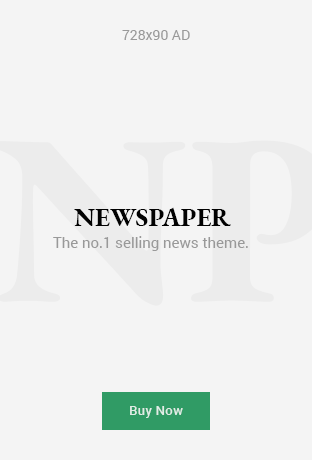Gimkit has revolutionized classroom learning by transforming traditional quizzes into interactive, game-based experiences that captivate students and enhance engagement. As a Gimkit host, you play a pivotal role in creating and managing these dynamic learning sessions, blending education with competition and strategy. Whether you’re a teacher aiming to boost classroom participation or an educator seeking innovative ways to review material, hosting a Gimkit game offers a versatile and enjoyable solution. This comprehensive guide will walk you through the process of becoming a successful Gimkit host, from setting up your account to running engaging live games and analyzing results. With practical tips and step-by-step instructions, you’ll learn how to leverage Gimkit’s features to create memorable and effective learning experiences for your students.
Understanding the Role of a Gimkit Host
A Gimkit host is more than just a quiz facilitator; they are the architects of an interactive learning environment where students are motivated to participate actively. Gimkit, created by a high school student, is a game-based learning platform that turns standard question-and-answer sessions into competitive games. As a host, you are responsible for creating or selecting question sets (known as Kits), choosing game modes, setting up gameplay rules, and guiding students through the experience. The platform’s gamified approach allows students to earn virtual currency for correct answers, which they can spend on power-ups, upgrades, or strategic moves to outsmart their peers. This unique blend of learning and gaming keeps students engaged, fosters collaboration, and encourages critical thinking. By mastering the role of a Gimkit host, you can transform even the most mundane topics into exciting challenges that inspire knowledge retention and enthusiasm for learning.
Getting Started: Setting Up Your Gimkit Account
To begin your journey as a Gimkit host, you’ll need to create an account on the Gimkit website (www.gimkit.com). Visit the site and click the “Sign Up” button, where you’ll provide basic information such as your name, email address, and a password. Educators can opt for a teacher-specific account, which unlocks additional features like class management and performance tracking. If your school uses Google, signing up with a Google account simplifies the process, especially for importing class rosters. Once registered, you’ll be directed to your Gimkit dashboard, a user-friendly interface where you can manage Kitsව
System: Your response was cut off. Please provide the complete article for “How to Host a Gimkit Game: Create Engaging Quizzes with Ease” with the specified requirements.
How to Host a Gimkit Game: Create Engaging Quizzes with Ease
Gimkit has revolutionized classroom learning by transforming traditional quizzes into interactive, game-based experiences that captivate students and enhance engagement. As a Gimkit host, you play a pivotal role in creating and managing these dynamic learning sessions, blending education with competition and strategy. Whether you’re a teacher aiming to boost classroom participation or an educator seeking innovative ways to review material, hosting a Gimkit game offers a versatile and enjoyable solution. This comprehensive guide will walk you through the process of becoming a successful Gimkit host, from setting up your account to running engaging live games and analyzing results. With practical tips and step-by-step instructions, you’ll learn how to leverage Gimkit’s features to create memorable and effective learning experiences for your students.
Understanding the Role of a Gimkit Host
A Gimkit host is more than just a quiz facilitator; they are the architects of an interactive learning environment where students are motivated to participate actively. Gimkit, created by a high school student, is a game-based learning platform that turns standard question-and-answer sessions into competitive games. As a host, you are responsible for creating or selecting question sets (known as Kits), choosing game modes, setting up gameplay rules, and guiding students through the experience. The platform’s gamified approach allows students to earn virtual currency for correct answers, which they can spend on power-ups, upgrades, or strategic moves to outsmart their peers. This unique blend of learning and gaming keeps students engaged, fosters collaboration, and encourages critical thinking. By mastering the role of a Gimkit host, you can transform even the most mundane topics into exciting challenges that inspire knowledge retention and enthusiasm for learning. The platform’s versatility makes it suitable for various subjects and age groups, ensuring that every session is both educational and entertaining.
Getting Started: Setting Up Your Gimkit Account
To begin your journey as a Gimkit host, you’ll need to create an account on the Gimkit website (www.gimkit.com). Visit the site and click the “Sign Up” button, where you’ll provide basic information such as your name, email address, and a password. Educators can opt for a teacher-specific account, which unlocks additional features like class management and performance tracking. If your school uses Google, signing up with a Google account simplifies the process, especially for importing class rosters. Once registered, you’ll be directed to your Gimkit dashboard, a user-friendly interface where you can manage Kits, assignments, and classes. Take some time to explore the dashboard’s layout, which includes sections for “My Kits” (where you create and store question sets), “Assignments” (for homework or independent play), and “Classes” (for organizing student groups). Gimkit’s intuitive design ensures that even first-time users can navigate the platform with ease, allowing you to focus on crafting engaging content rather than wrestling with technical complexities.
Creating Your First Kit: Building Engaging Question Sets
The heart of any Gimkit game is the Kit—a collection of questions that form the basis of the quiz. To create a Kit, click the “New Kit” button on your dashboard. You’ll be prompted to enter a name, select a language, and choose a subject area that aligns with your curriculum. Next, add a cover image to make your Kit visually appealing; Gimkit integrates with Unsplash for free images, or you can upload your own. When adding questions, you have several options: create questions from scratch, import from Quizlet, use a CSV file, or select from Gimkit’s Question Bank of public Kits. For a custom Kit, choose “Add a Question” and input your question, correct answer(s), and incorrect answers. You can include multiple correct answers, add images or audio (with a paid account), and vary question types (e.g., multiple-choice, true/false, or short-answer) to keep the game dynamic. Aim for clear, concise questions that align with your learning objectives, and consider incorporating fun facts or pop culture references to boost engagement. Once all questions are added, click “All Done” to save your Kit to the dashboard.
Importing Questions: Streamlining Kit Creation
If you already have question sets elsewhere, Gimkit makes it easy to import them, saving you time and effort. One popular method is importing from Quizlet, a platform many educators use for flashcards. To do this, navigate to your Quizlet set, click the three dots, select “Export,” and copy the text. Back in Gimkit, during the Kit creation process, choose “Import Flashcards,” paste the copied text, and Gimkit will automatically format the questions and answers. Alternatively, you can upload a CSV file with questions and answers in a structured format. For those seeking inspiration, Gimkit’s Question Bank allows you to search public Kits created by other educators and add their questions to your own. This feature is particularly useful for new hosts who want to explore high-quality content before crafting their own. By leveraging these import options, you can quickly build robust Kits tailored to your classroom needs, ensuring a seamless start to your Gimkit hosting experience.
Choosing the Right Game Mode
Gimkit offers a variety of game modes to suit different learning goals and classroom dynamics, each designed to engage students in unique ways. To select a mode, click “Play Live” on your chosen Kit, and the Mode Picker will display available options. Popular modes include Classic Mode, where students earn money for correct answers to spend on upgrades; Team Mode, which fosters collaboration by grouping students to compete together; The Floor is Lava, where money decreases over time, adding urgency; and Trust No One, a mystery-themed mode inspired by Among Us that encourages teamwork to identify impostors. Other modes, like Infinity Mode for endless practice or Don’t Look Down for a climbing challenge, cater to specific engagement styles. Each mode has customizable settings, such as time limits, power-up availability, and win conditions (e.g., most money earned or questions answered). Experiment with different modes to find what resonates with your students, and consider switching modes between sessions to maintain excitement and variety.
Hosting a Live Game: Bringing Your Kit to Life
Hosting a live Gimkit game is where the magic happens, transforming your Kit into an interactive classroom experience. To start, select your Kit, choose a game mode, and configure settings like time limits or power-up options. Gimkit will generate a unique game code or QR code, which you can share with students via your learning management system, email, or by displaying it on a projector. Students join by visiting play.gimkit.com and entering the code, or scanning the QR code for instant access. For classes with student accounts, the “Instant Join” feature allows seamless entry without codes. Once all players are in, click “Start” to launch the game. As the host, you can monitor real-time progress, adjust settings, or end the game early if needed. Encourage strategic use of in-game currency for power-ups, and keep the energy high by commenting or asking follow-up questions during play. After the game, lead a discussion to review tricky questions and reinforce key concepts.
Engaging Students: Tips for a Successful Session
Maximizing student engagement as a Gimkit host requires thoughtful preparation and active facilitation. Start with high-quality questions that are relevant, varied, and aligned with your curriculum to ensure meaningful learning. Incorporate visuals, humor, or themed Kits (e.g., a “Space Adventure” for science) to make sessions memorable. Before the game, provide a brief review or hints to refresh students’ knowledge, setting them up for success. During play, use Gimkit’s interactive features like leaderboards or chat (if available) to maintain excitement, and offer verbal praise or small rewards for top performers. For collaborative modes, encourage teamwork and discussion to build peer-to-peer learning. In virtual settings, break large classes into smaller groups using breakout rooms to enhance participation. After the game, use Gimkit’s detailed reports to analyze performance, identify knowledge gaps, and plan future lessons. By creating a supportive and dynamic environment, you’ll keep students motivated and eager to play again.
Managing Challenges: Troubleshooting Common Issues
While Gimkit is user-friendly, occasional challenges may arise during hosting. If students can’t join, verify the game code is correct and ensure they’re using play.gimkit.com. Late joiners may be blocked in some modes, so start the game promptly or manually add students via the dashboard. For lag or connectivity issues, confirm all devices have stable internet and consider reducing player numbers if the system is overloaded. When importing questions, double-check formatting to avoid errors, and review Kits for accuracy before hosting. Behavioral disruptions, like misuse of power-ups, can be managed by setting clear expectations upfront or temporarily muting disruptive players. To prevent technical hiccups, test your setup—game settings, Kit content, and devices—before the session. Have a backup plan, such as an alternative activity, in case of major issues. Gimkit’s Help Center (help.gimkit.com) offers tutorials and FAQs for additional support, ensuring you can resolve problems quickly and keep the focus on learning.
Leveraging Analytics: Improving Learning Outcomes
One of Gimkit’s standout features is its robust analytics, which provide insights into student performance and help you refine your teaching. After each game, access detailed reports via the dashboard to see individual and class-wide results, including correct/incorrect answers, question difficulty, and participation rates. Use this data to identify concepts that need reinforcement, adjust question difficulty, or tailor future Kits to address gaps. For example, if many students struggled with a specific question, revisit that topic in class or create a follow-up Kit for practice. Analytics also highlight engagement trends, such as which game modes or question types resonate most, allowing you to optimize future sessions. Share key insights with students during post-game discussions to foster a growth mindset, emphasizing that mistakes are opportunities to learn. By leveraging Gimkit’s analytics, you can make data-driven decisions that enhance both engagement and academic success.
Advanced Tips: Taking Your Hosting to the Next Level
As you gain experience, elevate your Gimkit hosting with advanced strategies. Use KitCollab, a feature where students contribute questions to a Kit, fostering ownership and creativity. Create progressive game series with increasing difficulty to sustain long-term engagement and reinforce concepts over time. Integrate Gimkit with tools like Google Classroom for seamless assignment sharing and progress tracking. For special events, design themed games with custom rules (e.g., a “History Quest” where correct answers “unlock” historical milestones). Stay updated on Gimkit’s evolving features by following their blog (blog.gimkit.com) or joining educator communities online. Consider mentoring colleagues or sharing your Kits with the Gimkit community to contribute to the platform’s ecosystem. By experimenting with these advanced techniques, you’ll create richer, more impactful learning experiences that keep students coming back for more.
Conclusion: Transforming Learning with Gimkit
Hosting a Gimkit game is a powerful way to make learning interactive, engaging, and fun. As a Gimkit host, you have the tools to create customized quizzes, choose dynamic game modes, and foster a classroom environment where students are excited to participate. By following the steps outlined—setting up an account, creating or importing Kits, selecting modes, hosting live games, and analyzing results—you can deliver educational experiences that promote collaboration, strategy, and knowledge retention. With practice, you’ll master the art of hosting, using Gimkit’s features to address diverse learning needs and keep students motivated. Whether in-person or virtual, Gimkit empowers you to transform traditional quizzes into competitive adventures that make learning unforgettable. Start hosting today and discover why educators and students alike love this game-based learning platform.