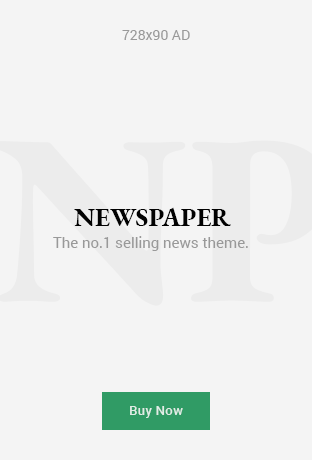In the world of digital music production, synchronization between audio and MIDI (Musical Instrument Digital Interface) is critical for a seamless workflow. Whether you’re working with a digital audio workstation (DAW) like Ableton Live, Logic Pro, FL Studio, or Cubase, encountering synchronization errors can derail your creative momentum. One of the most common yet frustrating issues faced by music producers and audio engineers is the error message: “Error while trying to synchronize audio and MIDI.”
This article explores the causes, fixes, and preventive measures for this problem. We’ll also answer frequently asked questions to help you troubleshoot and improve your music production experience.
Understanding Audio and MIDI Synchronization
Before we dive into the error itself, it’s essential to understand what synchronization means in this context.
- Audio refers to recorded sound, such as vocals or instrument recordings, usually represented in waveform format.
- MIDI, on the other hand, is digital data that instructs software instruments on what notes to play, when, and how.
Synchronization ensures that these two components play back at the correct time, pitch, and tempo. Without proper sync, your project can sound chaotic—like a band playing out of time with each other.
Common Symptoms of the Error
When the error occurs, it often manifests through the following symptoms:
- Delayed MIDI playback
- Stuttering or distorted audio
- MIDI notes playing off-tempo
- An error popup that halts playback
- Loss of audio interface connection
What Causes This Synchronization Error?
Several factors can lead to the “error while trying to synchronize audio and MIDI” issue. These include:
1. Audio Driver Issues
Incorrect or outdated drivers, especially ASIO drivers (on Windows), can cause serious sync issues. Generic drivers like MME or DirectSound often lead to high latency and instability.
2. Buffer Size Settings
Too low or too high buffer sizes can disrupt synchronization. Low buffer sizes reduce latency but can cause your system to overload, while high buffer sizes may cause timing delays.
3. MIDI Device Conflicts
If multiple MIDI controllers or interfaces are connected, they might interfere with each other, especially if they try to control the same parameters.
4. Sample Rate Mismatches
When the DAW and your audio interface run on different sample rates (e.g., one is at 44.1kHz and the other at 48kHz), synchronization errors are likely.
5. CPU Overload
A computer that’s running too many processes, or has insufficient RAM or CPU power, may not be able to keep audio and MIDI in sync.
6. USB Latency or Connectivity Issues
Using USB hubs or faulty cables can cause latency spikes and dropped connections.
7. Software Bugs or DAW Glitches
Sometimes the issue stems from the DAW itself or a recently installed plugin that causes instability.
How to Fix the Audio and MIDI Synchronization Error
Now that we’ve diagnosed the potential causes, let’s look at effective solutions.
1. Use the Correct Audio Driver
Ensure you’re using the ASIO driver if you’re on Windows. Mac users should stick with Core Audio. If you’re using third-party interfaces like Focusrite, Behringer, or PreSonus, install their proprietary drivers.
2. Adjust Buffer Size
- Open your DAW’s audio preferences.
- Set the buffer size to a moderate value, like 256 or 512 samples.
- Avoid extremely low values unless you’re tracking in real-time with minimal latency.
3. Match the Sample Rates
- Go to your audio interface’s control panel.
- Ensure it matches the DAW’s project sample rate (e.g., 44.1kHz or 48kHz).
4. Disable Unused MIDI Devices
- In your DAW’s MIDI settings, disable any MIDI input/output devices that are not being used.
- This helps reduce conflicts and clutter.
5. Update Firmware and Drivers
- Visit your audio interface and MIDI controller manufacturers’ websites.
- Download the latest firmware and drivers.
6. Close Background Applications
- Shut down resource-heavy apps like browsers, antivirus software, and other DAWs.
- This frees up CPU and RAM, allowing your DAW to run smoothly.
7. Reboot and Reconnect
- Disconnect all MIDI and audio devices.
- Restart your computer.
- Reconnect and relaunch your DAW.
8. Use a Powered USB Hub (If Needed)
- If you’re using multiple MIDI devices, connect them via a powered USB hub to maintain consistent voltage and reduce data transfer issues.
9. Check for DAW Updates
- Sometimes, the error might be due to a bug in the DAW itself.
- Check for the latest update or patch and install it.
10. Reinstall Audio and MIDI Drivers
- Uninstall and reinstall drivers for both audio and MIDI hardware.
- This ensures no corrupt files are causing the sync issue.
- Preventing the Error in the Future
Preventive maintenance is the key to avoiding synchronization errors down the road.
- Regularly update your OS, DAW, plugins, and drivers.
- Organize USB connections: dedicate ports for audio and MIDI gear.
- Monitor CPU usage using Task Manager (Windows) or Activity Monitor (Mac).
- Create system restore points before major updates or new software installations.
- Save project versions incrementally, especially before adding new plugins.
FAQs: Audio and MIDI Synchronization Errors
Q1: Why do I only see this error with some projects and not others?
Projects with heavy plugins, large sample libraries, or higher track counts can put more strain on your CPU and memory, increasing the risk of sync errors.
Q2: Can antivirus software cause this synchronization issue?
Yes, some antivirus programs interfere with real-time processes. Exempt your DAW folder and plugin directories from antivirus scans.
Q3: Does upgrading RAM help fix this error?
Upgrading RAM can help if your system often runs out of memory. It’s not a guaranteed fix, but it reduces the chance of performance bottlenecksQ4: Is MIDI latency the same as this synchronization error?
Not exactly. MIDI latency refers to the delay between input and sound output, while synchronization errors are broader and may involve audio timing mismatches as well.
Q5: Should I use internal or external MIDI clock sync?
Use internal sync if you’re working within one DAW. Use external sync when integrating external MIDI hardware or syncing multiple systems.
Q6: Can faulty plugins cause sync errors?
Yes. A poorly optimized or buggy VST plugin can delay audio processing and cause sync issues. Try removing or disabling plugins one by one to isolate the culprit.
Q7: My buffer size is already set properly. What else should I check?
Check:
- Sample rate alignment
- MIDI routing settings
- Audio interface firmware
- USB cable integrity
Conclusion
The “Error while trying to synchronize audio and MIDI” message can be frustrating, but it’s far from unbeatable. By systematically checking your drivers, buffer settings, sample rates, and CPU usage, you can usually identify and fix the root cause. Staying up to date with your software, being mindful of device connections, and following best practices can prevent future errors and keep your creative workflow smooth.
Whether you’re producing a chart-topping beat or composing a film score, a synchronized environment is key to making your music sound polished and professional.
Read More: Understanding “Http Error 500.30 – Asp.net Core App Failed To Start” and How to Fix It
Read More: What is ERR_SSL_PROTOCOL_ERROR and How to Fix It