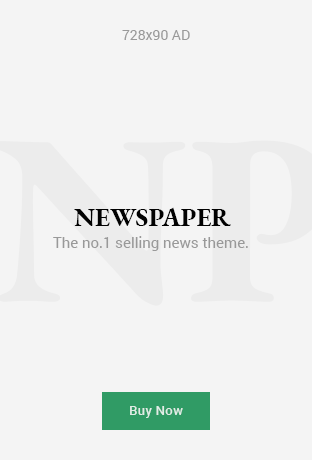ASP.NET Core is a powerful and flexible framework for building web applications and APIs, but like any software, it can occasionally encounter errors. One of the more frustrating issues developers can face when deploying an ASP.NET Core app is the “HTTP Error 500.30 – ASP.NET Core App Failed to Start” error. This error typically occurs during the startup of the application and can be caused by a variety of issues, including configuration problems, missing dependencies, or issues with the app’s environment.
In this article, we’ll explain what the “HTTP Error 500.30” is, what causes it, and how you can go about fixing it. We’ll also include some frequently asked questions (FAQs) at the end to help you troubleshoot further.
What is the “HTTP Error 500.30 – ASP.NET Core App Failed to Start” Error?
The “HTTP Error 500.30 – ASP.NET Core App Failed to Start” error is an HTTP status code indicating that there was a problem starting the ASP.NET Core application. This error generally appears after you’ve deployed an app to a web server or hosting environment, and when the server tries to load your application, it encounters a failure during the initialization process.
When this error occurs, it’s important to note that the application didn’t even reach the point where it can properly handle incoming HTTP requests. The problem is with the app’s startup process.
Common Causes of the “HTTP Error 500.30”
There are several reasons you may encounter this error. Some of the most common causes include:
1. Misconfigured Startup Code
In ASP.NET Core, the startup code, particularly in the ConfigureServices and Configure methods in the Startup.cs file, is crucial. If there’s an issue in your configuration, such as incorrect services being injected, or an exception occurring during the setup of middleware, your app will fail to start properly.
2. Missing Dependencies
ASP.NET Core applications rely on certain dependencies, such as external libraries or specific versions of the .NET SDK. If any of these dependencies are missing or improperly configured, the application will fail to start.
3. Incorrect Environment Configuration
ASP.NET Core allows for different configuration settings depending on the environment the app is running in. For example, the appsettings.json file might include different settings for development and production environments. If the app is running in a non-development environment and the appropriate configuration files or environment variables are missing, it could prevent the app from starting.
4. Application Settings Issues
Sometimes, the problem is related to the settings defined in your appsettings.json or appsettings.{Environment}.json file. These files are critical for the app to run properly, and if they contain invalid values or missing keys, the application could fail to start.
5. Database Connection Problems
ASP.NET Core applications often connect to a database during startup (for example, to apply migrations). If there’s a problem with the database connection string or if the database itself is unavailable or incorrectly configured, this can cause the startup process to fail.
6. File Permissions
Sometimes, the app’s files may not have the appropriate permissions to run, especially when deploying to production servers. If the application doesn’t have permission to read files, log data, or access other system resources, it could throw the 500.30 error.
7. Insufficient Server Resources
If the server running your ASP.NET Core application doesn’t have enough resources (like CPU, memory, or disk space), the application might not start up successfully. This is more common on shared hosting or low-resource environments.
8. Code or Dependency Errors During Application Initialization
If your application throws exceptions during the initialization process (like during dependency injection, middleware setup, or configuration reading), the app can fail to start, leading to this error.
How to Fix “HTTP Error 500.30 – ASP.NET Core App Failed to Start”
Fixing this error generally requires investigating the root cause and taking corrective action. Here are some steps you can take to resolve the issue:
1. Check Application Logs
ASP.NET Core provides detailed logs for troubleshooting errors. The first step in resolving the “500.30” error is to examine your application’s logs. These logs will often tell you exactly where the application failed to start.
- Enable Detailed Errors: In your
Program.csfile, you can enable detailed error messages in the development environment to get more specific information on the issue:if (env.IsDevelopment()) { app.UseDeveloperExceptionPage(); } else { app.UseExceptionHandler("/Home/Error"); app.UseHsts(); } - Examine Log Files: Logs are typically located in the
/logsfolder on your server or hosting platform. Look for any exceptions or stack traces that indicate where the application failed to start.
2. Check Startup Code
Review the Startup.cs file to ensure that all services are correctly configured in the ConfigureServices method and that the middleware in the Configure method is set up properly. Pay close attention to any dependency injection issues or missing middleware components.
3. Ensure All Dependencies Are Installed
Double-check your application’s dependencies to ensure that all required packages are included and the correct version of .NET Core is installed on the server. Use the following command to restore any missing packages:
dotnet restore
4. Verify the Configuration Files
Ensure that the correct configuration files are being used for your environment. For example, in production, the appsettings.Production.json file should exist and be properly configured. Missing or incorrect settings can prevent the app from starting.
5. Check for Database Connection Issues
If your app relies on a database, check the database connection string to ensure it’s correct. Also, verify that the database is accessible from the hosting server and that any necessary migrations are applied.
You can check the connection string by navigating to your appsettings.json file and ensuring the string is correct:
"ConnectionStrings": {
"DefaultConnection": "YourDatabaseConnectionStringHere"
}
If you are using migrations, try running them manually:
dotnet ef database update
6. Review File Permissions
Make sure your application has the correct permissions to read files, write logs, and access necessary system resources. You can adjust permissions using the file properties or by using a tool like chmod on Linux-based servers.
7. Check Server Resources
Make sure the server has enough resources to run your application. If your application is consuming too much memory or CPU, it might be killing the process. Monitor system resource usage and consider optimizing your application or upgrading server resources.
8. Re-deploy the Application
If you’ve made changes to the configuration or the app itself, re-deploy it to the server to ensure that the latest version is running.
To check and fix dependency issues, you can use the dotnet restore command to ensure all packages are installed correctly.
FAQs About HTTP Error 500.30 – ASP.NET Core App Failed to Start
1. What should I do if I don’t see any logs?
If no logs are generated, make sure logging is correctly configured in your application. Ensure that you’re using a logging framework like Serilog or NLog, and that log levels are set to capture detailed errors in the production environment.
2. Can this error occur with every deployment?
Yes, the “500.30” error can appear after every deployment if there are issues with the new configuration or missing dependencies. Always test in a development or staging environment before deploying to production.
3. How do I know if the issue is with the database connection?
If the issue is related to the database, you will often see specific error messages about the connection string or database access. Check the connection string and verify that the database server is online and reachable.
4. Can server issues cause this error?
Yes, insufficient server resources (such as memory or CPU) can prevent your application from starting correctly. Monitoring your server’s health and scaling the resources may help in such cases.
5. Is there a quick way to debug the error?
The quickest way to debug this error is to enable detailed error messages and examine the logs. This will give you a better idea of where and why the app is failing to start.
For more detailed guidance on diagnosing startup errors in ASP.NET Core, visit this troubleshooting guide.
Conclusion
The “HTTP Error 500.30 – ASP.NET Core App Failed to Start” error can be caused by many different factors, including misconfigurations, missing dependencies, or environmental issues. By following the troubleshooting steps outlined in this article, you can systematically diagnose and resolve the issue. Always start by checking the application logs, review your startup code, verify dependencies and configuration, and ensure that your server has enough resources to run the application.
By understanding the root cause and addressing the underlying issue, you can get your ASP.NET Core application up and running smoothly again.
Read More: Troubleshooting Amcrest Smart Home Network Error: Causes and Solutions
Read More: The Request Failed Due to a Fatal Device Hardware Error