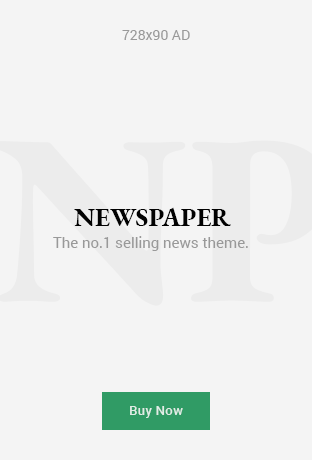In today’s digital world, internet security is more crucial than ever. Websites that offer personal information, financial data, or any form of user interaction need to ensure that their communication is secure. One of the ways they do this is by implementing SSL (Secure Sockets Layer) protocols. SSL ensures that the connection between the user’s browser and the server is encrypted and secure. However, there are times when users may encounter the error “ERR_SSL_PROTOCOL_ERROR,” which can be frustrating and confusing. In this article, we will explore what causes the ERR_SSL_PROTOCOL_ERROR, how it affects web browsing, and most importantly, how to fix it.
Understanding SSL and the ERR_SSL_PROTOCOL_ERROR
What is SSL?
SSL stands for Secure Sockets Layer, and it is a protocol that was developed to provide secure communication between a web browser and a server. SSL uses encryption to protect sensitive information, such as passwords, credit card numbers, and other personal data, from being intercepted during transmission. Over time, SSL was replaced by its successor, TLS (Transport Layer Security), but people still commonly refer to both as SSL.
When a website has SSL enabled, it ensures that the URL begins with “https://” instead of “http://,” where the ‘s’ stands for secure. SSL/TLS certificates are issued by trusted Certificate Authorities (CAs), and browsers will display a padlock symbol next to the URL to indicate a secure connection.
The ERR_SSL_PROTOCOL_ERROR Explained
The ERR_SSL_PROTOCOL_ERROR is a common error message that typically appears when a user tries to visit a website, but their browser is unable to establish a secure connection using the SSL/TLS protocol. The error can be triggered by several issues that affect the communication between the browser and the website server. This error is usually seen in Google Chrome but can appear in other browsers as well.
When this error occurs, the browser essentially says, “I can’t communicate with the server using the SSL protocol,” indicating that there is a problem in establishing a secure connection. This issue can occur for various reasons, from problems with the SSL certificate to misconfigurations on the server.
Common Causes of the ERR_SSL_PROTOCOL_ERROR
Understanding the reasons behind the ERR_SSL_PROTOCOL_ERROR is crucial to resolving the issue. Here are some of the most common causes:
1. Expired or Invalid SSL Certificate
The most frequent cause of the ERR_SSL_PROTOCOL_ERROR is an expired or invalid SSL certificate. SSL certificates have a fixed validity period, and once this period expires, the website’s connection will no longer be secure. If a website uses an invalid SSL certificate, or the certificate cannot be verified by the browser, users will face the ERR_SSL_PROTOCOL_ERROR.
2. Incompatible Browser Settings
Another common reason for encountering the ERR_SSL_PROTOCOL_ERROR is browser settings that are incompatible with SSL protocols. For example, some users might disable SSL protocols or use custom settings that interfere with the ability to establish secure connections. Additionally, browser extensions or antivirus software can sometimes block or alter SSL connections, leading to errors.
3. Server Configuration Issues
On the server side, improper configuration of SSL/TLS settings can cause the ERR_SSL_PROTOCOL_ERROR. For instance, if the server is using outdated encryption protocols, such as SSL 3.0, which is no longer considered secure, the browser may reject the connection. Additionally, incorrect server settings for SSL certificates or an improper SSL handshake can result in the error.
4. Firewall or Security Software Blocking SSL Connections
Sometimes, a firewall or security software installed on your system can interfere with SSL connections. These programs may block access to certain websites or disrupt secure connections, resulting in the ERR_SSL_PROTOCOL_ERROR. For example, some antivirus programs inspect encrypted connections, which can lead to errors if they misinterpret the SSL/TLS handshake.
5. Cache or Cookie Corruption
Another potential cause of this error is corrupted cookies or browser cache. When the browser stores outdated or corrupted files related to the website, it can cause SSL errors, including ERR_SSL_PROTOCOL_ERROR. This can happen if the SSL certificate has been updated, but the browser is still using cached data from the old certificate.
6. Incomplete or Misconfigured SSL Handshake
The SSL handshake is the process by which a secure connection is established between a browser and a web server. If there is an issue with the handshake, such as missing or incorrect encryption keys, the browser may fail to establish a secure connection. This can lead to errors such as ERR_SSL_PROTOCOL_ERROR.
7. Network Issues
Occasionally, network issues can cause SSL errors. For example, problems with DNS resolution or temporary issues with the website’s server can prevent the establishment of a secure connection, leading to the error message. In some cases, the issue might not be on your end but rather with the website or server itself.
How to Fix the ERR_SSL_PROTOCOL_ERROR
Now that we have a clear understanding of the potential causes of the ERR_SSL_PROTOCOL_ERROR, let’s explore some of the ways you can fix this issue. Depending on the cause, there are different methods you can try.
1. Check and Update the SSL Certificate
If you are the website owner and have access to the server, the first step is to check the status of your SSL certificate. Make sure that the certificate has not expired, is properly configured, and is issued by a trusted Certificate Authority. If your certificate is outdated or invalid, you may need to renew it or get a new certificate from a reputable CA.
For users visiting a website that is throwing this error, there is little you can do directly to fix the SSL certificate. However, you can try contacting the website owner or administrator and ask them to resolve the issue.
2. Clear Browser Cache and Cookies
For many users, clearing the browser cache and cookies can resolve the ERR_SSL_PROTOCOL_ERROR. To do this in Google Chrome:
- Open Chrome and click on the three dots in the upper-right corner to open the menu.
- Go to “Settings.”
- Scroll down and click on “Privacy and Security.”
- Click on “Clear browsing data.”
- Select “Cookies and other site data” and “Cached images and files,” then click “Clear data.”
Once the cache and cookies are cleared, try reloading the website to see if the error is resolved.
3. Disable Browser Extensions
Certain browser extensions, especially those related to security or privacy, can interfere with SSL connections. To determine if this is the cause of the error, try disabling all extensions:
- Open Chrome and click on the three dots in the upper-right corner.
- Go to “More tools” > “Extensions.”
- Disable all extensions by toggling the switch next to each one.
If the error goes away after disabling the extensions, try enabling them one by one to identify the problematic extension. Once you find it, you can either disable it permanently or update it if a newer version is available.
4. Check Date and Time Settings
An incorrect date or time setting on your computer can cause SSL connection issues. SSL certificates are time-sensitive, and if your computer’s clock is not set correctly, it can lead to errors. Make sure that the date, time, and timezone on your system are set correctly.
To adjust the date and time on Windows:
- Right-click on the date and time in the taskbar.
- Select “Adjust date/time.”
- Turn on “Set time automatically.”
For macOS, go to “System Preferences” > “Date & Time” and enable “Set date and time automatically.”
5. Disable SSL Scanning in Antivirus Software
If you have antivirus software installed on your system, it may include SSL scanning features that inspect encrypted connections. This can sometimes cause SSL errors. If your antivirus software has an SSL scanning feature, try disabling it temporarily to see if it resolves the ERR_SSL_PROTOCOL_ERROR.
The steps for disabling SSL scanning vary by antivirus program, but you can usually find the option in the software’s settings or preferences menu.
6. Use a Different Network
Sometimes, the issue may be related to your current network. If possible, try switching to a different Wi-Fi network or use a mobile hotspot. This can help determine if the error is caused by your network connection or if it is a broader issue with the website.
7. Reset the Network Settings
If you continue to experience the error, resetting your network settings may help. On Windows, you can do this by:
- Pressing the Windows key + R to open the Run dialog.
- Typing “cmd” and pressing Enter to open the Command Prompt.
- In the Command Prompt, type
netsh winsock resetand press Enter. - Restart your computer.
On macOS, you can reset the network settings by going to “System Preferences” > “Network” and clicking the “Advanced” button to reset network preferences.
8. Contact Website Support
If you have tried all the above methods and the error persists, there may be an issue with the website itself. In this case, contacting the website’s support team or administrator is your best course of action. They may be able to resolve the issue on their end.
Conclusion
The ERR_SSL_PROTOCOL_ERROR can be a frustrating issue, but it’s typically caused by either a problem with the SSL certificate, misconfigured settings, or a local issue with your browser or system. By following the steps outlined above, you can troubleshoot and fix the problem, whether you are a user or the website owner. Keeping your SSL certificates up-to-date, ensuring your browser settings are correct, and resolving network-related issues are key to maintaining a secure and smooth browsing experience.
Read More: Understanding “Http Error 500.30 – Asp.net Core App Failed To Start” and How to Fix It
Read More: Error While Trying to Synchronize Audio and MIDI: Causes, Fixes, and Best Practices