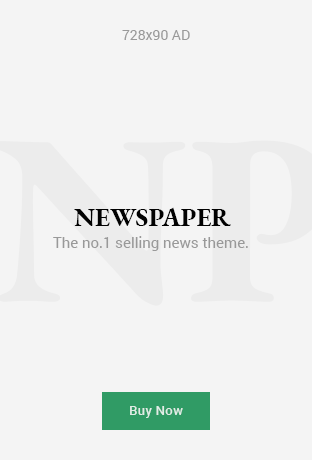The error message “Web server is returning an unknown error” can be frustrating for users and developers alike. It often pops up unexpectedly and can halt website functionality, leaving both visitors and site administrators wondering what went wrong. In this article, we will explore the possible causes of this error, offer step-by-step troubleshooting advice, and provide solutions to get your website back online.
When you encounter the ‘web server is returning an unknown error,’ it’s often linked to server configuration or overload issues. Learn more about common server errors here
What Does the “Web Server is Returning an Unknown Error” Mean?
When you encounter the “web server is returning an unknown error,” it typically means that the server hosting the website has experienced a problem it cannot resolve, and the error message does not specify exactly what went wrong. This error can occur in various situations, ranging from simple user errors to more complex server-side issues. The ambiguity of the message often leaves users in the dark, making it harder to diagnose and fix the problem.
In most cases, the error is related to the server’s inability to process a request properly, but without more details, identifying the root cause can be challenging. A deeper dive into the potential causes and solutions will help mitigate such issues.
Common Causes of the “Web Server is Returning an Unknown Error”
- Server Overload
One of the most common reasons for an unknown error is an overloaded server. When too many requests are sent to the server in a short period, it might fail to process all of them, causing it to return an error. This often happens on websites that experience a sudden spike in traffic. - Server Configuration Issues
A misconfigured web server can lead to errors, especially if there are incorrect settings in files like.htaccess(Apache servers),nginx.conf(Nginx servers), orweb.config(IIS servers). These files define how the server should handle incoming requests, and a mistake here can cause various issues, including the “unknown error” message. - Outdated Software
Servers rely on specific software stacks (Apache, Nginx, PHP, MySQL, etc.) to serve content. If any of these components become outdated, they can introduce bugs or incompatibility issues, leading to server errors. - Database Connection Problems
Many websites rely on databases to store and retrieve information. If the web server is unable to connect to the database due to network issues, misconfigurations, or database overloads, it can trigger the unknown error. - Server Permissions Issues
Incorrect file or folder permissions on the server could also result in errors. If the server does not have permission to access a file or directory it needs to serve the page, an error message will be returned. - Corrupt or Missing Files
Missing or corrupt website files can lead to unexpected errors. For instance, if the server cannot find a requested file or if it is corrupted, it may return an unknown error without specifying the root cause. - Plugin or Theme Conflicts (For CMS-based Sites)
Content Management Systems (CMS) like WordPress, Joomla, and Drupal are popular for building websites. However, plugins and themes installed on these platforms can conflict with each other, leading to errors. An incompatible plugin or theme update might trigger a server error. - Web Application Firewall (WAF) Blockage
Web application firewalls are implemented to protect websites from attacks. However, sometimes these security systems mistakenly block legitimate requests, returning a web server error. - Incorrect URL or Request
Occasionally, the error could be caused by a client-side issue, such as a malformed request or incorrect URL. While this is not the most common cause, it’s worth verifying the URL before proceeding with other troubleshooting steps. - Server Hardware Failures
In rare cases, physical hardware problems such as failing hard drives or memory issues can lead to web server errors. While less common, these problems can cause the server to become unresponsive or return errors when attempting to process requests.
For more details on common server configuration issues, visit Apache’s official documentation.
How to Troubleshoot the “Web Server is Returning an Unknown Error”
Given that this error message is not very specific, troubleshooting can be a multi-step process. Below are some common troubleshooting steps you can follow to fix the “unknown error.”
1. Check Server Logs
Start by checking the server logs. Server logs often contain more detailed information about errors that occurred. For Apache, check the error_log file, while Nginx stores logs in access.log and error.log. Logs can give you specific error codes or descriptions that will help you narrow down the issue.
2. Restart the Server
Sometimes, simply restarting the web server can resolve the error, especially if it’s caused by temporary overloads or resource issues. Use the command line to restart your server (e.g., sudo service apache2 restart for Apache or sudo systemctl restart nginx for Nginx).
3. Check for Resource Overload
Use server monitoring tools like htop, top, or atop to check for any resource exhaustion (CPU, RAM, disk space). If the server is running low on resources, consider upgrading your hosting plan or optimizing your server for better performance.
4. Review Configuration Files
Review the web server configuration files (such as .htaccess or nginx.conf). Look for any misconfigurations, especially regarding redirects, mod_rewrite rules, or access control. Validate that the server is configured to handle the requests correctly.
5. Clear Cache and Disable Plugins
If you are using a CMS like WordPress, clear the cache and disable recently installed or updated plugins to rule out conflicts. Re-enable them one by one to identify the culprit.
6. Check Database Connections
Verify that the database is running and that the server can connect to it. Check the credentials in your configuration files and test the database connection manually using command-line tools or a MySQL client.
7. Test on Different Networks
Occasionally, network-related issues, such as DNS problems or routing issues, can cause this error. Test accessing your website from a different network (e.g., using mobile data or a different Wi-Fi network).
8. Verify File Permissions
Ensure that the web server has the correct permissions to access the necessary files and directories. Files should generally be set to 644, and directories to 755. Check for any inconsistencies or changes in these settings.
9. Update Software
Check if your web server software, database, or other components (like PHP or MySQL) are outdated. Keeping everything updated is crucial to avoid errors related to known bugs or incompatibilities.
10. Contact Your Hosting Provider
If none of the above steps resolve the issue, contact your hosting provider’s support team. They may have access to additional diagnostic tools and insights into your server’s status, especially if the issue is hardware-related.
You can use UptimeRobot to monitor server uptime and receive alerts about performance issues
How to Prevent the “Web Server is Returning an Unknown Error” in the Future
Prevention is always better than cure. Here are some proactive measures to reduce the chances of encountering this error in the future:
- Use a Content Delivery Network (CDN)
CDNs help distribute traffic, reducing the load on your server and improving performance. This can prevent server overloads, especially during traffic spikes. - Optimize Server Resources
Regularly monitor your server’s resources and upgrade your hosting plan as necessary. Implement caching mechanisms and optimize your database to reduce the load on the server. - Implement Regular Backups
Regular backups can save you from the inconvenience of restoring your website in the event of a failure or corruption. Use automated backup solutions and store backups off-site. - Optimize Web Server Configuration
Keep your server configuration optimized for the type of traffic your website receives. This includes setting up proper redirects, optimizing your.htaccessrules, and using Gzip compression for better performance. - Test and Update Plugins and Themes Regularly
Always test and update plugins, themes, and other third-party extensions before rolling them out to a live website. Use staging environments to ensure compatibility. - Monitor Server Health
Use monitoring tools to regularly track the health of your server. Tools like UptimeRobot, Pingdom, and New Relic can alert you to any server problems before they escalate.
Frequently Asked Questions (FAQs)
Q1: What is the “Web Server is Returning an Unknown Error”?
A1: This is a generic error message indicating that the web server is unable to process a request, but it doesn’t specify the underlying cause. The issue could stem from server overload, misconfigurations, or resource problems.
Q2: How do I fix the “Web Server is Returning an Unknown Error”?
A2: Troubleshooting steps include reviewing server logs, restarting the server, checking for resource overload, reviewing server configurations, verifying database connections, and ensuring proper file permissions.
Q3: What causes a “Web Server is Returning an Unknown Error”?
A3: Common causes include server overload, incorrect server configurations, outdated software, database connection problems, and plugin/theme conflicts. Hardware issues can also be a factor.
Q4: Can this error be prevented?
A4: Yes, proactive measures such as optimizing server resources, using a CDN, regular backups, and testing plugins/themes can help prevent the error from occurring in the future.
Q5: How can I check my server’s resource usage?
A5: Use tools like htop, top, or atop on your server to check CPU, memory, and disk usage. If resources are being exhausted, consider upgrading your hosting or optimizing your server setup.
In conclusion, while the “Web Server is Returning an Unknown Error” can be frustrating, understanding its potential causes and following a structured troubleshooting approach can help resolve the issue quickly. Regular maintenance, monitoring, and optimization of your server can go a long way in preventing such errors from disrupting your website’s operation.
Read More: Comprehensive Guide to Fujitsu Mini Split Error Codes
Read More: Understanding and Troubleshooting Error Code 23300